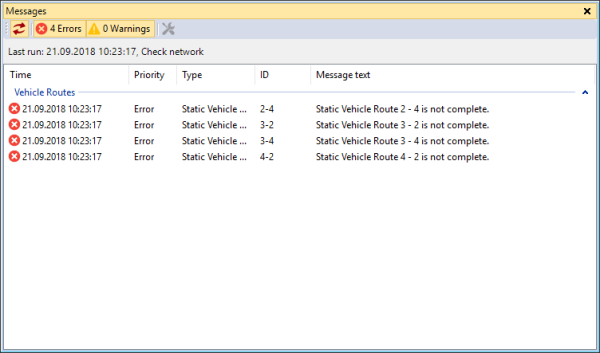
Errors in the network impact calculations and evaluations. Use the Check network command to check the Vissim network for consistency after editing it. The command Check network can identify errors in the Vissim network and allows you to fix some of the errors immediately. Check network finds inconsistencies, e.g. incorrectly entered attribute values. However, it cannot identify missing attribute values.
Check network also finds network objects with attribute values that Vissim cannot unambiguously assign to a vehicle type: A vehicle type can be assigned to more than one vehicle class. Several of these vehicle classes can be assigned to a network object, e.g. in the case of Conflict areas, for Gaps By Vehicle Class. If for different vehicle classes, different attribute values are selected, unambiguous assignment to a vehicle type that has been assigned multiple vehicle classes is no longer possible. This also applies for pedestrian types that are assigned to multiple pedestrian classes.
1. From the Simulation menu, select > Check network.
If the Messages window is open and contains entries, these are deleted. Vissim checks the network.
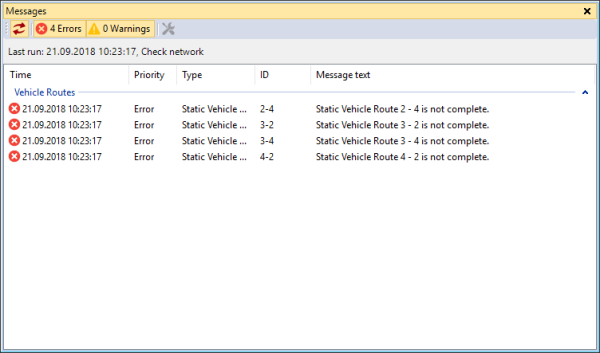
In the Messages window, Vissim groups errors by categories. These groups, for example, inlcude:
The entries of a group can be edited or deleted together (Showing messages and warnings).
Errors listed in the groups Vehicle routes and 2D/3D model segments can be repaired interactively, after you have corrected their network objects. During an interactive repair, Vissim for instance reconnects interrupted vehicle routes, after you have corrected the corresponding links and connectors (Showing messages and warnings). Errors of other categories must be corrected manually.
When for a 3D info sign, the reference object type and/or the reference object is deleted, Check network displays a message informing you of the respective 3D info sign. You can then select a reference object type and/or reference object of your choice or delete the 3D information sign.
You can correct individual entries or an entire group (Showing messages and warnings).
2. Use the messages displayed to correct your Vissim network.
3. If you correct errors in the groups Vehicle routes and 2D/3D model segments, repair these objects afterwards using the  Fix command (Showing messages and warnings).
Fix command (Showing messages and warnings).
Superordinate topic:
