
Tip: By default, the network object bar, the level bar, the 3D information sign bar and the background bar are aligned with each other. Using the tabs at the bottom of a toolbar, you can switch to another toolbar.
The Level toolbar shows the defined levels.
|
|
Tip: By default, the network object bar, the level bar, the 3D information sign bar and the background bar are aligned with each other. Using the tabs at the bottom of a toolbar, you can switch to another toolbar. |
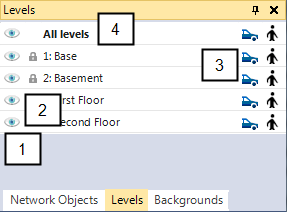
Display or hide vehicles or pedestrians in the active Network Editor at this level.
Activate or deactivate visibility and selectability of static objects for all levels.
You can customize the position, size, and visibility of the level toolbar (Changing the display of windows).
From the shortcut menu, you can choose to open the Levels list (Defining levels).
Superordinate topic:
