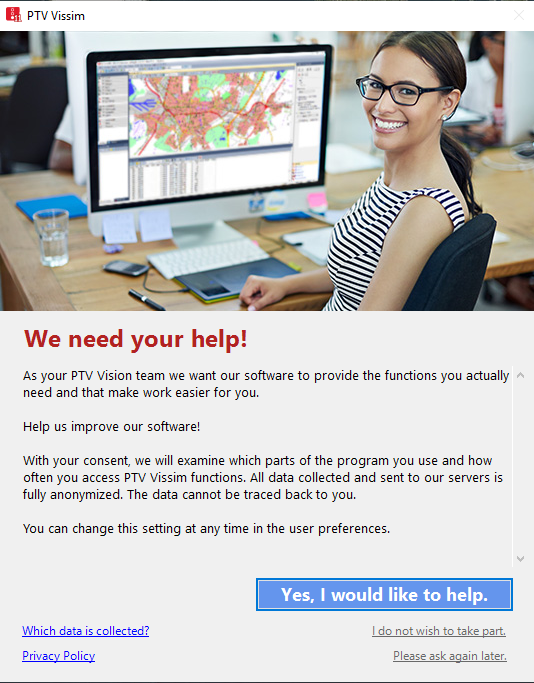Open topic with navigation
How to install and start PTV Vissim
Vissim is provided electronically or on a DVD with demo files, examples files, its documentation, and other license dependent files.
Information on installation and deinstallation
For information on program installation and deinstallation, refer to the file Vissim 11 - Installation Manual.pdf.
After the installation, you will find the installation guide in your Vissim installation, under ..\Doc\Eng.
Content of the PTV Vision program group
After you have installed Vissim, several icons are displayed in the PTV Vision program group, depending on your license and the options chosen during the installation process. To call the program, from the Start menu, choose > All Programs > PTV Vision 2019 > PTV Vissim 11 (navigation of the Start menu depends on your operating system).
|
 Vissim 11 Vissim 11
|
Opens Vissim:
- with an empty network, if no default network is saved.
- Opens the program with this network, if a default network is saved (Overview of menus)
|
|
 V3DM V3DM
|
Opens the add-on module V3DM (Vissim 3D modeler). Using V3DM, you can convert 3D models of the file formats DWF (Design Web Format), 3DS (Autodesk), and SKP (SketchUp) into the Vissim 3D format V3D. This applies to static 3D models and vehicle models (Using static 3D models).
|
|
 VISVAP VISVAP
|
Opens the add on module VISVAP. VisVAP is tool that allows you to easily create the program logic of a VAP signal control as a flow chart.
|
Specifying the behavior of the right mouse button when starting the program for the first time
When you start Vissim for the first time, the window Right Click Behavior Definition opens. To select the function that is carried out, right-click in the Network editor.
1. Select the desired entry.
| Context menu |
The context menu of the Network editor opens (Network editor context menu).
|
| Creating a new object |
In the Network editor, insert a new network object of type selected in the Network objects toolbar. The context menu of the Network editor does not open. This is the behavior of Vissim versions released prior to version 6.
|
2. Confirm with OK.

|
Tips:
|
Agreeing to share diagnostics and usage data
With the third start of Vissim, the window We need your help! opens.
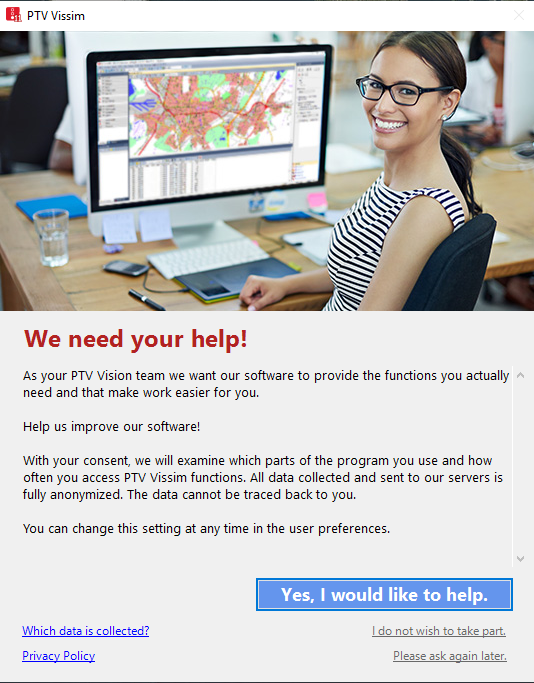
- Confirm with Yes, I would like to help.
You can deactivate the recording of diagnostics and usage data (Allowing the collection of usage data).
 Vissim 11
Vissim 11 V3DM
V3DM VISVAP
VISVAP