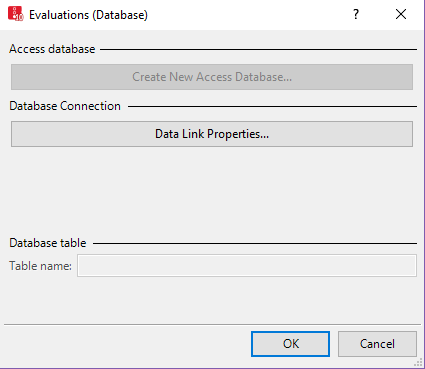
You must configure the database connection before you save evaluations in a database.
For data export to Microsoft™ Access™, you need to install an appropriate OLE DB driver:
The installation of Microsoft™ Access™ itself is not absolutely necessary for the export.
1. Open the website: http://www.microsoft.com.
2. Search for SQL Server 2008 Express.
3. Follow the instructions on the Internet page.
This is only necessary, if you want to create a new Access database. This creates a new database in the Microsoft Access format *.mdb. If you select a saved file with the same name, the file is overwritten.
1. From the Evaluation menu, choose > Database Configuration.
The Evaluations (Database) window opens.
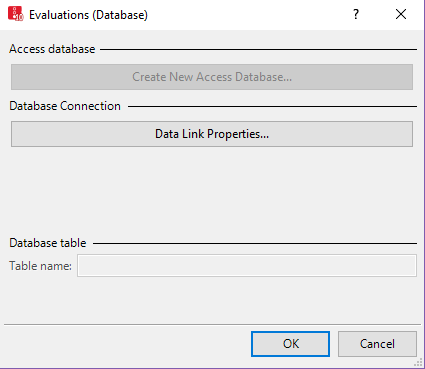
2. Check the version of Microsoft™ Access™ that is installed on your computer:
3. Click the button Create New Access Database....
A window opens.
4. Enter the name of the desired Access™ database.
5. Click the Save button.
The Data Link Properties window opens. On the Connection tab, in the Data source box, the name of the Access™ database is displayed.
6. Click the Test connection button.
7. Confirm with OK.
In the Evaluations (Database) window, the OLE DB Provider is displayed. In addition to Data source, the name of the datbase is listed.
A database link string is created using the Data link properties. This establishes a database connection before the start of the simulation. A database connection can be established only to an existing database. The database connection string is saved encrypted to the *.inpx file.
1. From the Evaluation menu, choose > Database Configuration.
The Evaluations (Database) window opens.
2. Click the button Data Link Properties.
The Data Link Properties window opens.
3. Define the settings in the tabs:
| Tab | Description |
|---|---|
| Provider |
Select desired provider from the list of installed database providers. Jet Provider and Oracle Provider, etc., were tested with Vissim. |
| Connection |
The connection properties depend on the selected provider. Examples:
|
| Advanced |
Provider-specific properties. You can accept the default entries. |
| All |
Provider-specific properties. You can accept the default entries. |
|
|
Notes: Vissim transfers SQL statements with column identifiers in double quotation marks to the database. Some ODBC drivers provide the database connection with the option Use ANSI quotes (double quotation marks). If this option does not exist for a database connection, you can use a database that is configured to accept double quotation marks. Examples:
|
4. Confirm with OK.
Superordinate topic:
