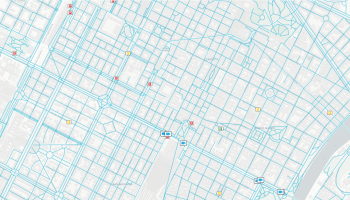On a map, you can overlap different layers to show different elements of the traffic data model.
In the following picture you can see a map with three layers:
- Streets
- Parking areas
- WebCams
You can set different layers on a map.
- Open the map.
-
From the Layer Library, select a layer and click
 .
.The related red counter updates.
- The Active Layer list updates with the new layer.
- Select the new layer from Active Layer and choose the available themes and filters in the Layer Options section.
You can add more instances of the same layer and specify different settings for every instance.
The data is automatically updated according to the data collected by the OPTIMA system.
Click once on a specific element of a layer (for example, on a parking icon) to display a detailed list of attributes related to the parking area.
According to the zoom level, a single icon can group two or more "real" layer elements.
In this case, before showing the list of attributes, a pop-up window opens and allows you to select a specific layer element from the list associated with the icon.
Topics in this section