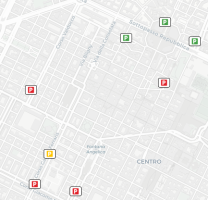The Parkings layer displays the parking areas placed on the network.
Different colors show the occupation status of each parking area.
Click a parking icon to open a pop-up window listing the attributes of a parking.
According to the zoom level, a single icon can group two or more "real" parking areas.
In this case, before showing the list of attributes, a pop-up window opens to select the specific parking area from the list associated with the icon.
Tip: You can get the same result through the operation (→ Showing a selected item).
| Info type | Description |
|---|---|
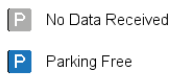
|
The gray icon indicates that no data is received by the Optima system from the selected parking area. The blue icon indicates a parking area is almost empty and available for cars. |
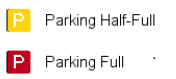
|
The yellow icon indicates a critical level of occupation. The red icon indicates a completely full parking area. |
| Option type | Description |
|---|---|
| Theme | It allows you to choose one of a set of graphical themes to represent the layer entities. |
- Select the layer in the ACTIVE LAYERS list.
- Click the
 List icon.
List icon.
A pop-up window with a list of items opens. Every item represents a parking area characterized by a set of attributes.
Other operations are available for the layer (→ Operations on layers).