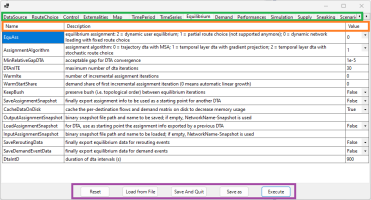To create an Optima model, you need the following software and configuration files:
General system software
- Microsoft Windows
- ASP.NET Core Runtime 8.0
- PostgreSQL ver. 17.4+ PostGIS ver. 3.5.2
- PTV Visum 2025
To double check that you have the correct version of the required software, see → System requirements.
Optima software
| Optima software | Location |
|---|---|
| TDE | C:\optima\TDE |
| TRE | C:\optima\TRE |
| TMB | C:\optima\TMB |
Optima tools
| Optima tool | Location |
|---|---|
| Save All script | C:\optima\TDE\scripts\SaveAll.vbs |
| Prepared Visum model for Optima (POI categories, UDAs) | C:\optima\TDE\Scripts\PrepareVisumModelForOptima.net |
| Script for creating an empty, “fresh” Optima database | C:\optima\TDE\database_definition\create-empty-db.bat |
| DB Truncator | C:\optima\TDE\DB_TRUNCATOR.sql |
| TDE configuration | C:\optima \TDE\config-templates\CommandLineTDE.csv |
| TMB configuration | C:\optima \TMB\config-templates\CommandLineTDE.csv |
| TRE offline configuration | C:\optima\TRE\config-templates\TRE offline.csv |
| TRE online configuration | C:\optima \TRE\config-templates\TRE online.csv |
| TRE midterm configuration | C:\optima\TRE\config-templates\TRE midterm.csv |
WIN_INSTALL_PATH is the Optima installation path for .NET components.
In the case of TDE and TRE, it is possible to execute them (on Microsoft Windows only) through some simple graphical user interfaces (instead of the text editor) to facilitate the fine-tuning of their configurations. These executables can be found in the standard Optima module installation package and are called:
-
TDE_WinGUI.exe
-
TREWin.exe.
Important: In order to use them, you must have installed .Net Desktop Runtime, which you can download from here.
Here is an example of the TREWin.exe GUI (which has the same structure as the TDE_WinGUI.exe GUI):
As you can see, the GUI presents the software configuration options categorized in different tabs (in GREEN) that the user can select.
Each tab displays a table made up of three columns referring to:
-
The Name of the configuration variable
-
The Description of the corresponding configuration variable
-
The configuration variable Value.
The user can edit only the third column (the values of the configuration variables).
Each tab also includes five buttons (in PURPLE):
-
Reset: All configuration variables are set to their default value.
-
Load from file: It opens a file selection dialog that allows the user to select a configuration file from the disk, and load the values of the configuration variables.
-
Save And Quit: It saves the current configuration into the default configuration file, therefore overwriting it if it already exists.
-
Save as: Opens a dialog allowing the user to input a file name for the configuration to be saved.
-
Execute: It closes the configuration GUI, saves the current configuration into the default configuration file (overwriting it) and launches the software execution with the saved configuration.
Caution: If the GUI is closed without clicking Save And Quit or Save as or Execute, no change is performed in the configuration file (if any configuration file exists).