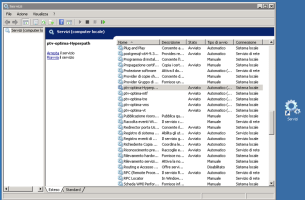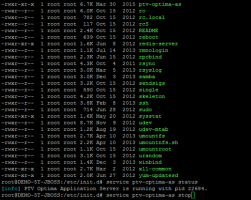The following table lists the Optima services that might be running on the machine that you need to upgrade.
The indicated log file locations are relative to the usual installation folders, as indicated in the table:
| Component | Name |
|---|---|
|
Installation path for Windows components |
The installation path for PTV Optima Windows components is: C:\optima\ |
|
Installation path of the ZIP file for Linux components |
The ZIP file containing the PTV Optima distribution is: Optima-vv.n.xxxxx.zip The installation path is: /opt/optima_zip |
|
Installation path for Linux components |
The installation path for PTV Optima Linux-like components is: /opt/ptv-optima-ComponentName/ Examples:
|
|
$VISSIM_MODEL_PATH |
The installation path for PTV Vissim Windows components. All microsimulation subnetworks are stored in $VISSIM_MODEL_PATH. The value usually used is: $VISSIM_MODEL_PATH="C:\optima\vissim_model\" |
The list of services is listed in the table:
| Component | Service name | Log file location | Server for installation on multiple servers |
|---|---|---|---|
|
TRE |
ptv-optima-tre |
C:\optima\TRE\optima_LogFile_TRE_tattico.log |
.NET server |
|
Hyperpath |
ptv-optima-Hyperpath |
C:\Program Files (x86)\SISTeMA srl\Hyperpath\Hyperpath_Program.log
|
.NET server |
|
VMS |
ptv-optima-vms |
C:\optima\VMS\VMS_ProgramLog.log C:\optima\VMS\VMS_RequestLog.log |
.NET server |
|
Mid-Term Forecast |
ptv-optima-mtf |
C:\optima\MTF\optima_LogFile_TRE_midterm.log |
.NET server |
| Vehicle Tracker | ptv-optima-vt | C:\optima\VehicleTracker\VehicleTracker.log | .NET server |
|
AS |
ptv-optima-as |
/opt/ptv-optima-vv.n.xxxx/ptv-optima-as/standalone/log/server.log |
Optima AS |
|
Micro |
ptv-optima-micro |
C:\optima\micro\logs\ptv-optima-micro.log C:\optima\micro\logs\ptv-optima-scenecleaner.log |
Optima Micro Worker server |
- Open the Windows Control Panel.
-
Open Administrative tools > Services.
-
Search for the row that corresponds to the service.
To check the status of a service:
- Look at the Status column.
To start a service:
- Right-click the service.
- Click Start.
To stop a service:
- Right-click the service.
- Click Stop.
- Check the log file. If the service has been stopped successfully, the entry in the last row of the log file is Stopped.
- Press Crtl+Alt+T to open a bash shell.
- To navigate to the service control folder, execute:
cd /etc/init.d/ - To check the list of the services available on the machine, execute:
ls -
To log in with administrator rights, execute:
suWhen prompted, enter the root password.
To check the status of a service:
-
Execute:
service <name of the service> statusExample: service ptv-optima-as status checks the status of the Optima AS service.
To start a service:
-
Execute:
service <name of the service> startExample:
service ptv-optima-as start starts the Optima AS service.
To stop a service:
-
Execute:
service <name of the service> stopExample: service ptv-optima-as stop stops the Optima AS service.
-
Check the log file.
If the service has been stopped successfully, the entry in the last row of the log file is Stopped.
The image shows:
- A bash shell with a list of the services available on a Linux server.
- The action of checking the status.
- The action of stopping an Optima service.