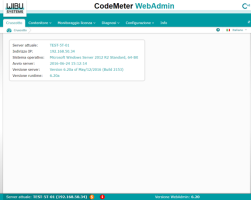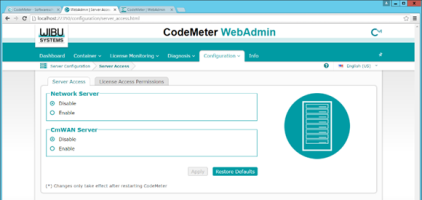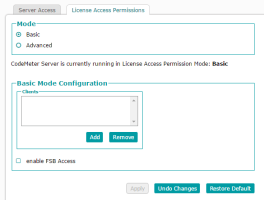CodeMeter is required to handle your Optima software license.
Installing CodeMeter User Runtime on each machine
You need to install the CodeMeter User Runtime environment on each server on which Optima components are going to be installed.
-
Download the latest version of CodeMeter User Runtime License.
-
Install CodeMeter User Runtime. For instructions, please refer to the CodeMeter documentation.
-
If the server on which the CmStick has been installed is the same server on which Optima is going to be installed, there is no need for any further setup and you are done. In installation scenarios 2 and 3, one of the servers is going to act as a license server.
On the machine that you want to use as the CodeMeter license server:
- Make sure that CodeMeter User Runtime is running.
-
In a web browser, open the following URL: localhost:22350/index.html
The CodeMeter WebAdmin interface opens.
- On the Configuration menu, click Server>Server Access.
-
In the Network Server section, select Enable. Don’t change the other settings.
-
Click Apply.
All machines in the local network of your license server now automatically share the license.
If you want to restrict the access to particular clients (optional):
If you have set up a license server for CodeMeter User Runtime, on each machine:
-
On a web browser, open the URL: localhost:22350/index.html
The CodeMeter WebAdmin interface opens.
- On the Configuration menu, click Basic > Server Search list.
- Click add New Server.
- Enter the IP address of your license server.
-
Click Apply.
The connection has now been set up. However, the connection to the license server only starts and appears in the CodeMeter Control Center when Optima is started.